Please beware of malware stealing login credentials saved in internet browsers. Stay vigilant against malicious emails that can infect devices with malware. Keep software and security patches up-to-date. Never disclose your passwords and 2FA details to others.
Please do not click on any links if you receive SMSes that appear to be from BCA. Please be assured that BCA will never ask or request for anyone’s personal details via SMS notifications and / or automated phone messages. For any queries / feedback, please visit bca.gov.sg/feedbackform/.